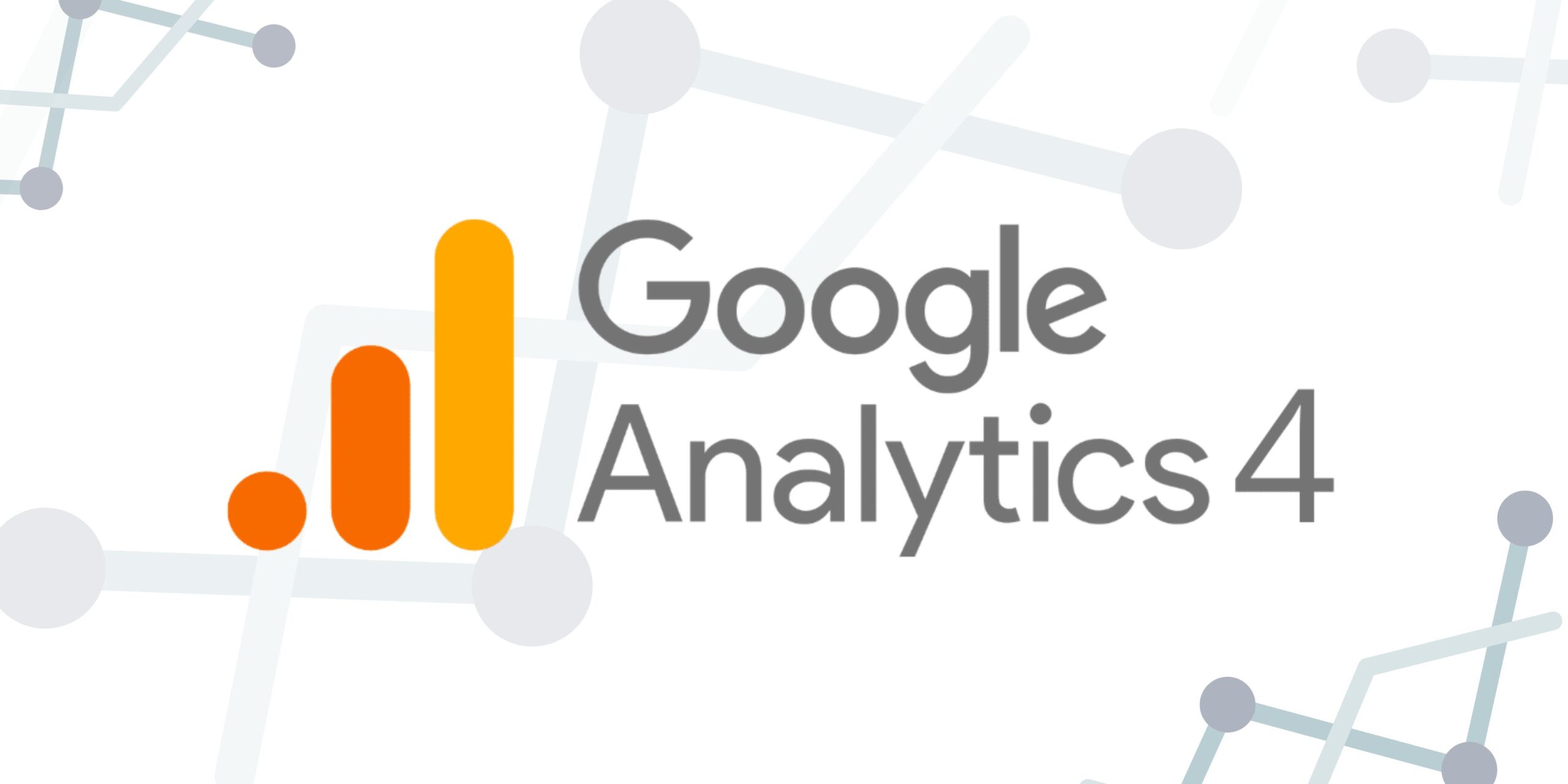Key Numbers with Google Analytics 4 Explained
At the beginning of the year, I mentioned that Google Analytics 4 was taking over for Universal Analytics as the new default analytics property on July 1. And here we are, a month later. Tracking your key numbers with Google Analytics 4 looks and feels a little different, doesn’t it?
If you haven’t browsed around your new GA4 analytics dashboard or are feeling overwhelmed by some of the new features, I’m here to help! Let’s talk about some of the changes you can find in your Google Analytics 4 account.
Important differences between Google Analytics 4 and Universal Analytics
Data collection
One of the biggest changes moving from Universal Analytics to GA4 is data collection. UA was “session-based.” That means that user interactions, or “hits” that took place on your website over a specific period of time, were grouped into one session.
GA4, in comparison, is event-based. Any interaction is captured as an “event,” whether it’s a pageview, social interaction, or ecommerce hit. This change allows you more flexibility in tracking user behaviour.
New capabilities
If you want to know whether your users are moving between devices or websites, GA4 makes this much easier. Users are tracked with a unique user ID, giving you a more complete picture of user behavior.
There’s a lot of talk about GA4’s built-in machine learning capabilities, which help you identify trends and insights in your data. You can learn about and make decisions on metrics like churn, purchase probability, and predicted revenue more quickly and confidently.
Privacy
GA4 has more privacy-friendly features than UA, too, and data storage duration is also much shorter now: up to 14 months with GA4, while you could store data for over 5 years with UA.
This isn’t a comprehensive list of all the differences between Google Analytics 4 and Universal Analytics! There are many more, so keep that in mind as you browse the new dashboard.
Tracking key numbers in GA4
When you view the Google Analytics 4 homepage, you’ll see that the side navigation bar similar to Universal Analytics is still there. As you dig deeper, you’ll see how key numbers you should be tracking for your business may have changed.
8 key metrics in the Reports section
Don’t make the mistake of thinking you need to track every metric available to you in GA4! It’s not necessary for your business, and it can be a big time-waster. Instead, know which metrics you need for your business before you begin evaluating your numbers.
Here are some suggestions for key numbers to track in Reports:
- Acquisition and Retention. How many new vs. returning users are visiting your site? Where do they live?
- Traffic Acquisition. Where are your site users coming from? What actions are they taking when they arrive?
- User Engagement: How much time are people spending on your site on average? How many views and events are there?
- Number of Conversions. Which conversions are happening and how many? For example, are more people leaving in the middle of your checkout process rather than completing it?
- Pages visited most often. Which pages are performing well and encouraging engagement? Which can be better?
- Ecommerce metrics. Which of your offers is being viewed, added to cart, or purchased most often? In order to increase revenue, you have to understand how they’re performing first!
- Demographics. Your Acquisition reports will tell you where users are, but Demographics dive deeper, telling you about user interests, gender, age, and more.
- Device Category. What device do users prefer most when engaging with your site? Should you prioritize your mobile site or desktop site?
Start tracking and evaluating your business metrics in GA4
If you’ve been using Universal Analytics for a while, or are totally new to tracking data to make decisions for your business, using Google Analytics 4 can be daunting at first. I hope this rundown of differences in the platform, as well as suggestions for business metrics to track, helped you get started.
Be sure to watch the walkthrough on YouTube so you can see what the new GA4 dashboard looks like! And of course, leave your thoughts or questions in the comments so I can help you out.